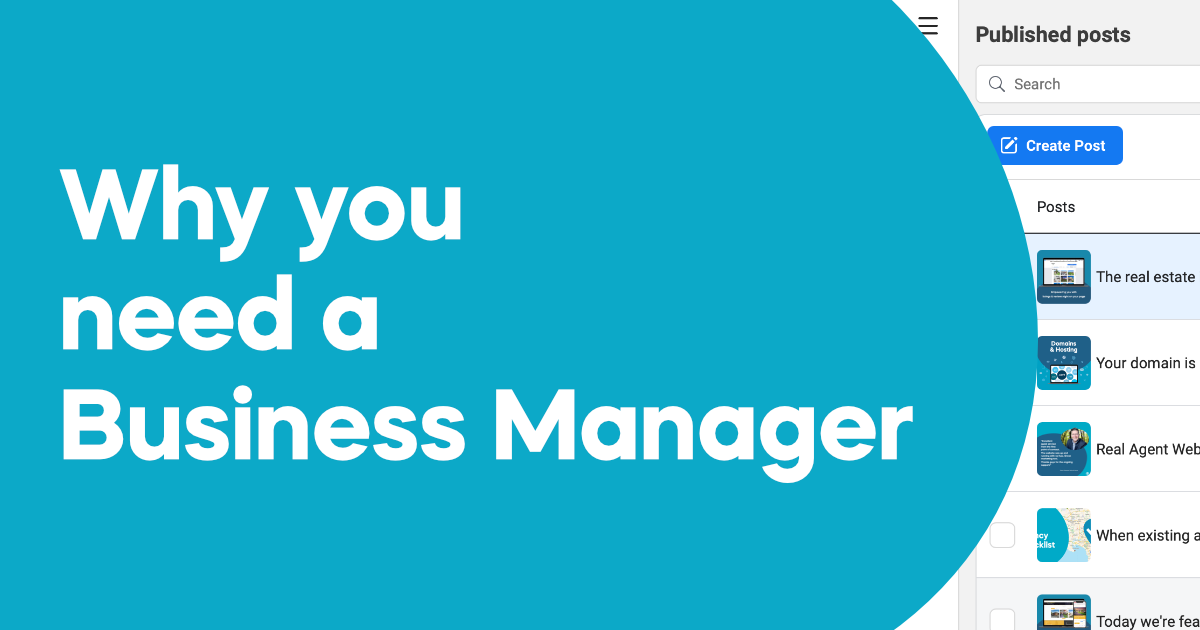So you’ve got a Facebook page for your agency. But are you using it to its full potential? In this post we’ll explore how you can make sure you’re getting the most out of your Facebook and Instagram pages using Business Manager.
Setting up a Facebook page for your real estate office is easy. And once you get started, you can immediately see engagements on your social media posts like reactions and comments — just as you would on your personal posts. But a Business Manager account will give you access to more advanced metrics like views, reach and more. These insights can be integral for assessing the effectiveness of ads and different social media content you use.
What’s more, you’ll need a Business Manager to give external businesses access to your page — for example, an advertising agency or someone handling paid marketing on your behalf.
In our experience, many businesses are not aware that their page is already owned by a Business Manager account or don’t know how to access it, locking them out of these features.
When you join Business Manager, colleagues can't view your personal Facebook profile unless you approve their friend requests. Colleagues can only see your name, work email address and the Pages and ad accounts you have access to.
You need a Facebook profile to create a Business Manager account. You use your Facebook username and password to sign in to Business Manager. It's a more secure way to log in than with just an email address and password.
To create a Business Manager:
- Go to business.facebook.com/overview.
- Click Create account.
- Enter a name for your business, your name and work email address and click Next.
- Enter your business details and click Submit.
See this Facebook Help article for more information.
If you need to request access to another page from Business Manager, follow these steps:
- Go to Business settings.
- Below Accounts, click Pages.
- Click the blue Add drop-down button
- Select Request access to a Page.
- Enter the Facebook Page name or URL.
- Use the toggles to choose which permissions you need.
- Click Request access.
You've now sent your request to the Page admin or the Business Manager admin that owns the Page. Once the admin approves your request, you will see the Page in your Business Manager.
See this Facebook Help Article for more information.